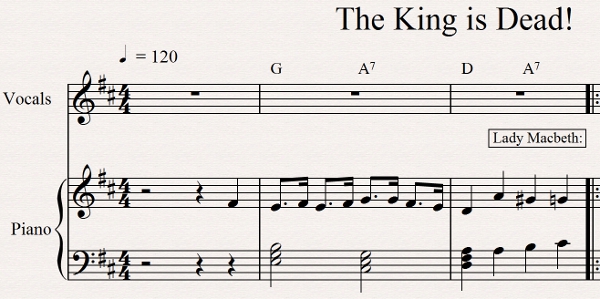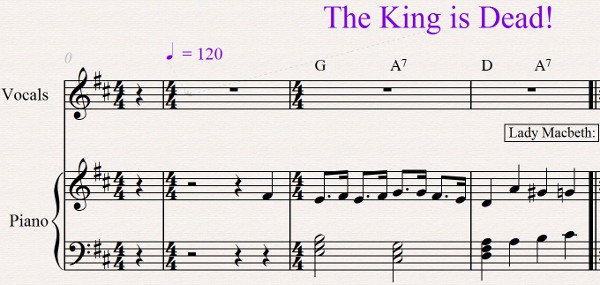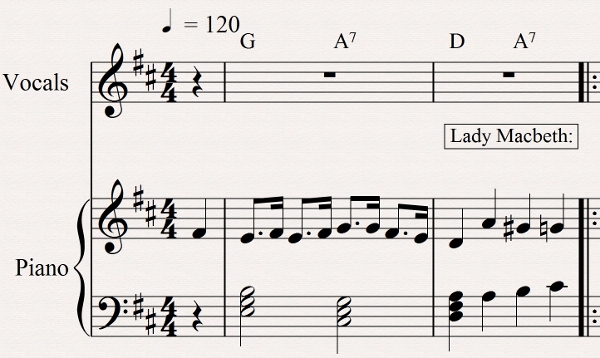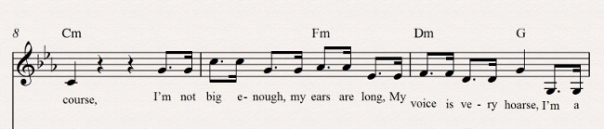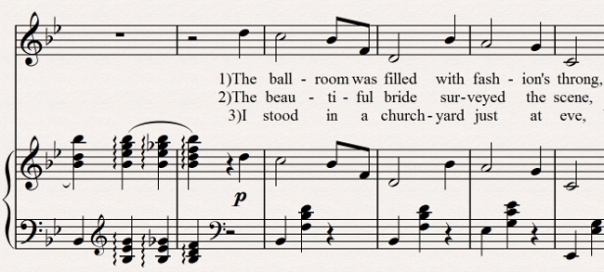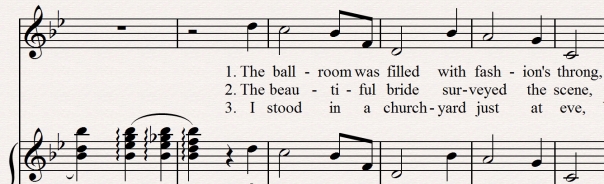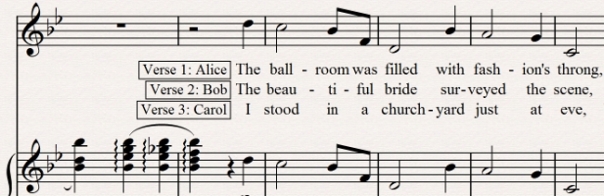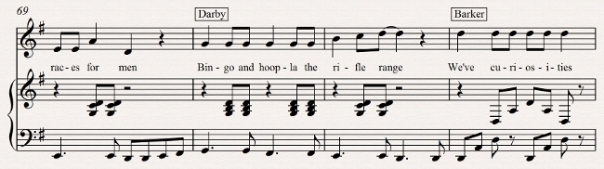Let’s have a big hand for the pianist
One of the joys of working with midi instruments and other electronic composition tools is that it is quite possible to write things that are impossible to play. A composer or arranger can happily write chords that require a guitar to have seven strings or a pianist to have twelve fingers.
Now, if you’re writing for midi instruments, then that doesn’t matter; the range of an instrument and the arrangement of limbs are immaterial to a computer. On the other hand, if you are writing a score that is intended to be played by a human musician, it helps enormously if the score is actually playable.
One of the commonest errors in creating a piano score is to write chords that exceed the span of the pianist’s hands. I have fairly large hands and I would struggle to hit a chord with a span of a ninth without the risk of depressing adjacent keys. For most pianists, an octave is a safe bet – though, of course, this depends on the pianist. Take, for example, Rachmaninov’s Prelude in C# minor…
Whilst concert pianists like Hyung-ki Joo will find ways around the problems of Rachmaninov (and Sergei Rachmaninov himself played those chords by jumping), many pianists will struggle when confronted with passages like this.
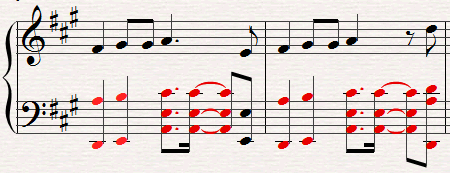 There are generally two reasons why these occur. Firstly, the composer has played the music into his computer and the computer has misinterpreted the split between the two hands. (Usually the software works with a fixed split point – by default, usually middle C. Everything from there upward is put into the right hand part, and all else in the left.) Secondly, composers writing directly in the software create a chord with a particular sound, neglecting how it will be played.
There are generally two reasons why these occur. Firstly, the composer has played the music into his computer and the computer has misinterpreted the split between the two hands. (Usually the software works with a fixed split point – by default, usually middle C. Everything from there upward is put into the right hand part, and all else in the left.) Secondly, composers writing directly in the software create a chord with a particular sound, neglecting how it will be played.
In either case, the result will be the same, and the composer needs to do some editing. The first route is always to see if notes can be switched between hands:-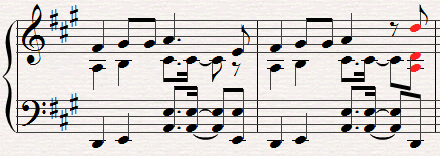
In this case, there is still a problem with the final chord because it now exceeds the right hand’s span. Furthermore, it can’t just be solved by knocking-out that bottom A; that would make the chord empty, with just a set of Ds and a lot of space in the middle. A creative solution needs to be found, even if it doesn’t match the originally intended sound. Something like:-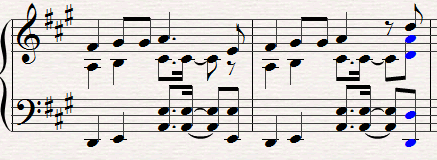
(As usual, the illustrations come from the Sibelius score-writing package, but in this case the issues are universal.)